This section has the answers to some of the most frequently asked questions about ElDavo's payware.
Hopefully we already have the answer to your questions but if not please feel free to send
an e-mail detailing
your question or problem and we will do our best to get you an answer and help you get the most from
your purchases.
Click on a subject line to be taken to the full text...
I've installed it all (I think) but it still comes up as unlicensed! (Installing all the pieces)
I've reinstalled Trainz and lost all my licenses! (Recovering all your keys)
I have a class 58 and I can't get it to move in cab mode! (Driving the 58)
I'm running out of fuel, what do I do? (Refueling diesel locos)
What are all the names and numbers of the locos in the packs? (Names and numbers)
Installing all the pieces
ElDavo's payware uses a protection scheme to inhibit the distribution of pirate copies.
This system, Locksmith, is designed to have no impact on users when running the game but
unfortunately makes the installation of the models a little more tricky than we would like.
There are 3 seperate items to be installed to get the models to work: the model package iteslf, your personal key for
the model, and the Locksmith library. If any of these fail to install the model will either
fail to show up in the game at all or will appear with the "unlicensed..." text on it.
Locksmith
Locksmith is a Trainz game script library that is used to verify the presence of the
correct licenses for the models. Locksmith need only be installed once and will then
operate for as many models as you purchase.
Unfortunately the installation procedure is slightly different for TRS 04 and 06.
TRS2006
For TRS2006 simply install the following CDP: Locksmith06.cdp Simply
download the file and install using CMP by saving to your computer and then using the
File menu "import CDP" option.
TRS2004
For TRS2004 download and execute the .exe packaged in the following zip
file: Locksmith04.zip
This will install a custom script library for your system. It does not
install any Windows executables or DLLs, does not modify any registry entries and the installer itself has been virus scanned so is perfectly safe. It simply looks in
the registry to find TRS2004, extracts some data from the install files
and generates an encrypted script (.gse) file.
The model
The models themselves are delivered as standard CDP files that can be downloaded. Each model
has a download page that includes a link to the model. To install a model once it has been
downloaded you can usually simply double click on the file and the correct installer should start.
Alternatively for TRS2004 you can start the Content Dispatcher application and then ask
it to open the file then elect to install it. For TRS2006 you should start CMP (Content Manager Plus)
from the TRS2006 start menu then use the "import CDP" option under the File menu then look under
the "open for edit" tab, select all the items and commit.
Your personal key
Each purchaser receives a unique key that will unlock one or more models for a specific
user. The key is generated based on the Planet Auran username specified at purchase and will
only work for the selected user.
The key is installed by a custom installer program that is delivered as a .exe file packed
inside a zip file. The zip file can be opened by programs such as WinZip or WinRAR and also
directly by later versions of Windows. The key is installed as an encrypted Trainz script
asset and no executables are installed and no changes are made to the Windows registry.
OK but it still doesn't work!
The install procedures have worked successfully many times but of course no two computers are
ever exactly the same so things can go wrong. If after installing the pieces things are still
not right then please start Trainz, go into Railyard and try to view the faulty item. Then exit
and send an e-mail attaching
the file x:\\program files\\auran\\trs200x\\Jetlog.txt. This file will contain a host of debugging
information that will help us sort the problem out.
Recovering all your keys
You can get all the keys for your models regenerated and emailed to you at any time. Simply
go to the key retrieval page and fill out
the simple form and submit it. Submitting the form will cause a message to be sent to the automated
licensing system and it will regenerate your keys and email them to the e-mail address you have
specified.
Usually this process only takes an hour or so but sometimes, due to the vaguaries of e-mail systems
it can take a bit longer. If you do not receive your keys within 24 hours please
send an e-mail and chase us up.
The license server will check our order records and generate a key for all of the models
you have purchased. These keys will be packed in a zip file exactly as they were when you
first purchased them.
Driving the 58
The class 58 cab model is built and scripted to behave as much like the prototype as can
be managed without bringing your system to its knees! Some of the controls behave differently
from other locos you may come across in Trainz.
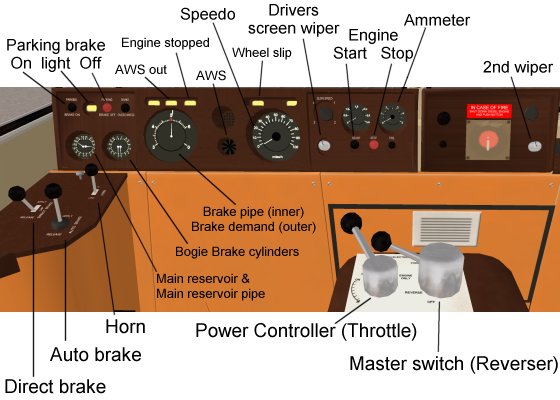
The braking system
The biggest difference is with the train, or automatic, brake. The prototype has a braking
system modelled on the French PBL system rather than the apply/lap/release style of air brake
control. With this control instead of directly controlling the air pressure in the pipes and
cylinders with the control lever the driver uses the lever to select a pressure on a dial and
the brake system then matches it automatically.
So to move the loco from a standstill after entering driver or after starting the power unit
you need to raise the brake pipe pressure to 5 bar. Straight ahead of the driver are two large
gauges, the one to the left shows the current brake pipe pressure (central pointer) and the
current PBL brake demand (outer pointer). To release the brakes move the mouse pointer over the
auto brake lever on your left, click and hold then ease the lever back. You will see the demand
pointer move clockwise from its zero position round. Keep the lever pulled back until the pointer
stops at the top dead center 5 bar position. You will start to see the brake pipe pressure
increase until it to reaches the 5 bar point. The brakes have now released.
Once the brake demand has reached 5 bar and the brakes have released you can use the PBL/auto brake
or the loco/direct brake to control the train.
Unfortunately the PBL system in the class 58 cannot be operated using the Rail Driver
control box. We apologise for this limitation which is due to keyboard mapping limitations
within Trainz.
Starting and stopping the main engine
The main diesel engine of the class 58 can be shutdown and started while in Driver either through
the cab controls or through the properties display accessed by right clicking on the loco. In
addition the locos can be set up in Surveyor to either be running or stopped on an individual
basis through the properties.
To start the loco in cab mode move the master switch from off (6 o'clock) to the engine
only position (9 o'clock). When you do this the AWS system will go into warning mode and
the warning horn will sound. Click on the AWS reset button (on the rear of the centre control
console) and push the reset button in. The AWS horn should stop and the "sunflower" will go
back to being black. Now click and push on the black engine start button. You should now here
the oil pump start and the starter motor engage followed by the engine starting up. When the
engine is up and running the engine stopped light should go out on the control panel.
To stop the engine engage the loco brake by pushing the parking brake button, move the master
switch to the off position (6 o'clock) then click and push the red engine stop button.
Refueling diesel locos
Models that support fuel consumption can use either the built-in Auran diesel fuel or phil_c's
diesel fuel product. The locos cannot mix the different fuel types so when you place them on
a route you should set up the fuel product queues to be preloaded with the same fuel type
as available from the fueling points on the route. By default the locos start out with a
small amount of the Auran built-in fuel on board. To refuel them simply drive to a fueling
point, stop and wait for them to fill up.
If the locos are running in demo mode i.e. you have not installed a purchased license,
the locos cannot be refueled and once they run out they will stop. Just to make it more
of a challenge, whatever amount of fuel you configure them with in Surveyor they will
unload down to a very small amount immediately you enter Driver!
Names and numbers
All the payware loco packs from ElDavo's Railway Emporium provide you with locos with randomly
assigned numbers from an appropriate set for the livery and features. In additionmany of the locos
were named and so the appropriate nameplates are automatically assigned. For those that want
all the "anorak" facts we have a page that details every supported number and name for each
livery pack. Check out the names and numbers page.
